With WYSIWYG editor, you can create a div container to create divisions, or to group block-elements for styling. In this article, we’ll show you how to do it.
Creating a div container:
To create a div container:
- In the Authoring Tool, while you’re adding a step, scroll down to the Step Options Panel. In the WYSIWYG editor, click the div button.

- It opens the window with 2 tabs. In the general tab, you can add Style and/or Stylesheet Classes.
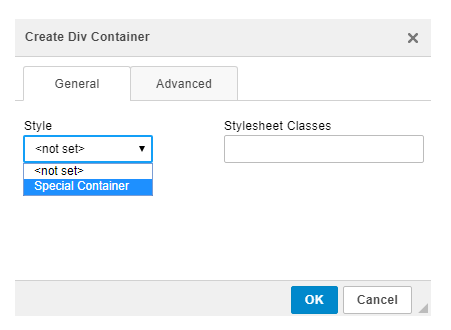
- In the advanced tab, you can apply more customization by adding the ID and other details like the language code, style, and advisory title. You can also use the language direction option to set RTL language if needed.
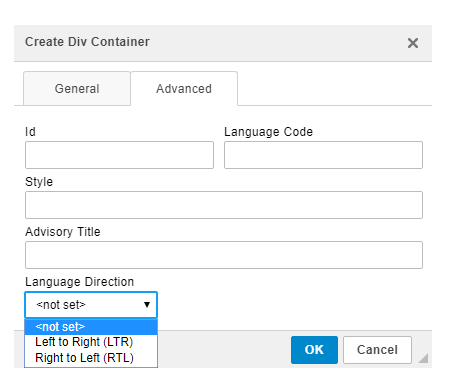
- Confirm adding a div container with the OK button.
Done!