In Inline Manual, you can add various types of content to your steps such as images, videos, GIFs or links. You can also add Wistia video. If you’re wondering why you should add media to your topics and when to do this, take a look at this article.
In this article, we’ll show you how to add Wistia video.
Adding a Wistia video
To add a Wistia video:
First, you need to use the embed options of Wistia.
Go to Wistia and to the video you want to add -> under Video Actions drop-down select Embed & Share -> Copy the content from the Embed Code.
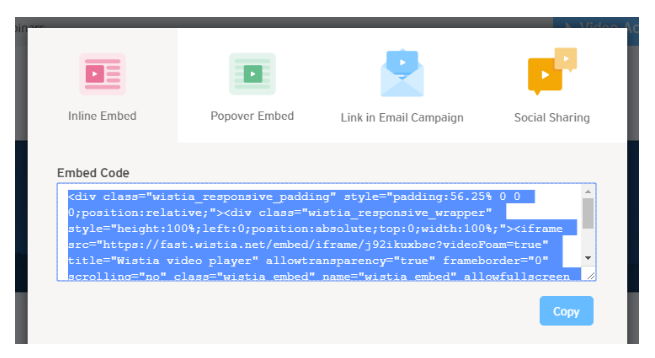
When you have the code, you can add the video to your step. To do this:
Go to your application and enable the Authoring tool.
Choose the correct site and topic.
While you’re adding a step, scroll down to the Step Options Panel. In the WYSIWYG editor, click the source button.

- Paste the code from the Wistia.
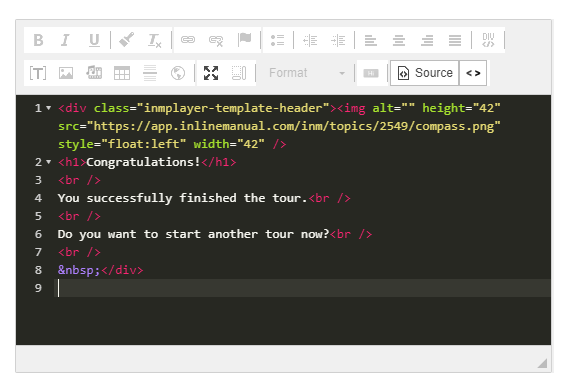
Click the Preview Step button to see the changes.
Confirm adding a video with the Save button.
Done!
After adding a video, you may want to adjust the width of the step. You can do it in the Misc panel in the Authoring tool:
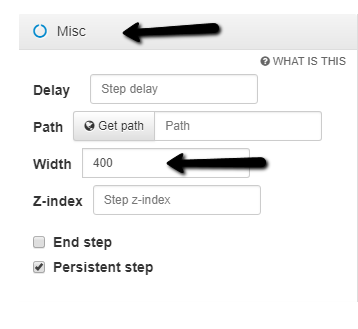
Read more about the Misc panel here.