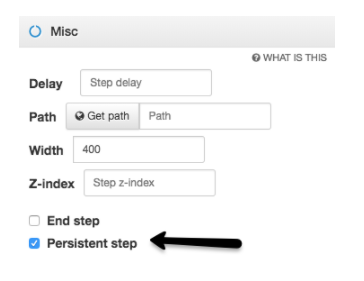With the persistent step feature, you can indicate if a step will continue to display even if a user reloads the page, or continues browsing in your site. Up until March 2017, all steps were persistent by default. There was no way to make a step automatically disappear if the user didn't perform the desired action. This meant that if a user started a walkthrough, and then halfway through they browsed to another section of the app, the walkthrough would still be running. Then it would pick up if they returned. This caused issues when incomplete walkthroughs continued to run, and thus prevented other topics (auto-launchers mainly) from launching. In some cases you do want a step to be persistent, so you can still choose this option. By default, Persistent step option will be ON. In the near future, the default will be set to OFF.
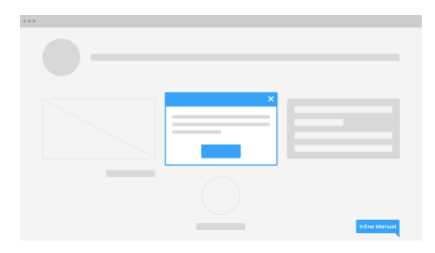
When to use a persistent step?
The persistent step feature is useful when you guide your users eg. on how to fill in a form, and after they hit a submit button, there is an error message. In such case, you may want the step to be still visible to show relevant instructions.
How to make a step persistent?
The persistent step option appears in the Misc panel in the Authoring tool when you create and edit steps of your walkthroughs and tooltips.
To make the step persistent:
- Open the Misc panel. In the Authoring tool, while you’re editing or adding a walkthrough or a tooltip, select a step from a list of steps or click “+” to create a new one.
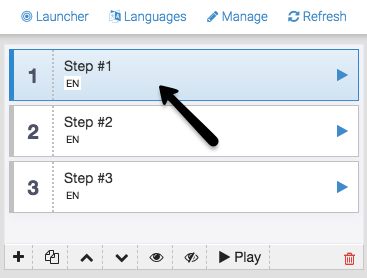
- Scroll down to the Misc panel and expand the tab. In the Misc panel mark or unmark the box Persistent step depending on what you want to achieve.