There may be instances that you want to delete multiple user profiles or a specific user profile from People tab, for example, to be compliant with the GDPR. There are 2 ways to delete a profile - with the destroy button on user profile details page and with bulk actions. In this article, we’ll show you how to delete profiles both ways.
Please note: Once user profiles are deleted, they cannot be retrieved.
Delete profiles with bulk actions
- Go to Sites and choose a site you want to manage.

Go to the People tab.
Identify the user/s you want to delete - you can search for them or filter the list by segments. Then check users that you want to delete.
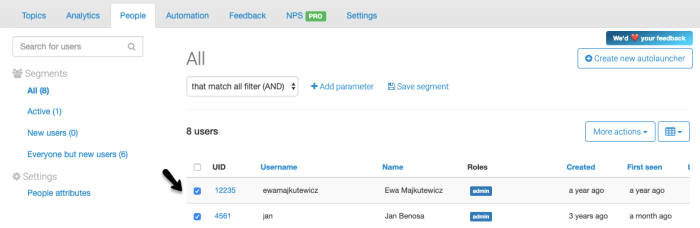
- Once checked, select More actions in the upper-right corner of the list and choose Delete profiles.
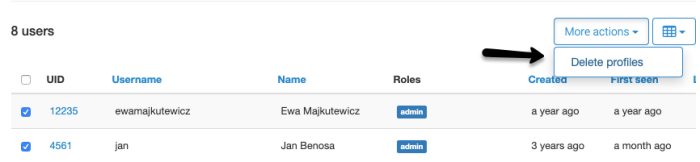
Notes:
You can select all profiles on the page with the Check all option found on the upper-left corner, beside the UID header. This will select all user profiles on the page and you will see an option to select all users that match the filter. Note that if you go to the next page or any other page, the previous selection will be removed.
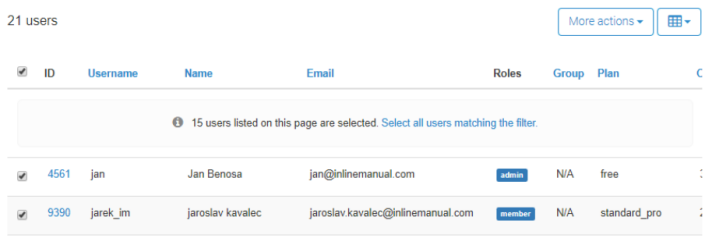
You can also use the query builder to add more parameters to filter out specific users you want to delete.
- Once you click Delete profiles, an In-Progress Banner will appear on top of the page. This banner will be displayed while you're within the Site, but you can move from one tab to another within the portal. While the task is in progress, the Delete profiles button will be grayed out as you can perform only one bulk action per site at the time.

Note:
While the task is in progress, the profiles will still be visible on the list in the People Tab. They will be removed once the task is completed. A task can take up to 3 minutes. Anything more than that is a possible issue, so please contact Support Team then.
- Once a task is complete, you'll see a confirmation banner. You need to close the banner to make it disappear.

- If the task fails, you'll see a warning banner too. Please contact the Support Team if you encounter the issue.

Delete a profile on user details page
- Go to Sites and choose the site you want to manage.

Go to the People tab.
Identify the user you want to delete - you can search them or filter the list by segments. Then click the specific user profile you want to delete.
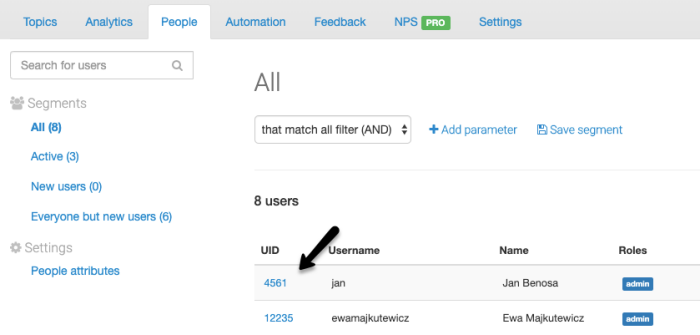
- Click the Destroy profile button.
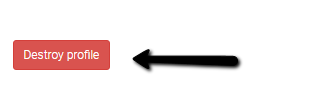
- Confirm deleting the profile.
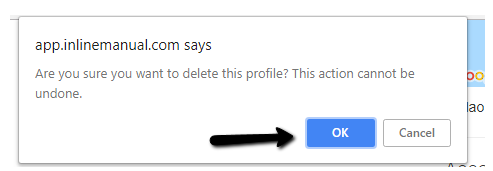
Important notes
Deleting users from People tab won't remove them from unique users per month if they have already been tracked. Therefore it won't affect the number of active users per month and your pricing.
It might take approximately ~3 minutes to remove the user profile from the database after the deletion.
- This option is only available to the Owners of the Organization.
- You can perform bulk action one at a time per site, but another bulk action can be done on another site. That means individual tasks per site can be done simultaneously.
- Banners can be seen by all members of the organizations who are currently accessing the same site in the portal. The in-progress banner will stay visible for that particular site until the task is completed. The Failed and Finished banner will stay on the page until the user who initiated the Task closes the banner.
When to use the destroy profile feature?
The destroy profile feature is useful in multiple situations. You can use it whenever:
- You’re using a test account that you don't want to see your profile in People tab.
- It’s your test website and you want to clear People tab before going live.
- You want to delete user profile to be in compliance with the GDPR.