Make customer happier with a personalized experience. With Tokens, you can add this personal touch to your walkthroughs and other content created within Inline Manual. For example, you can greet your users with their first name: Hi {{first_name}}! Sounds good, right?
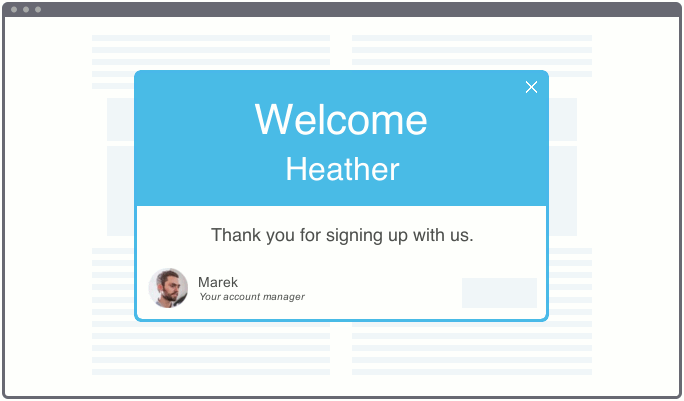
In this article, we’ll show you how to set it up.
Setting up tokens
To use tokens, you need to enable people tracking. When people tracking is enabled, all of these metadata will be available within the Token editor, and you can add it to your content.
You can also use variables, that you can expose to the player, just like when you are using them for the context paths.
window.inlineManualOptions = { variables: {'project': '12345', 'first_name': 'Peter'}};
Through the code above, you can expose anything from your application that the authors/creators of the Inline Manual content can work with. You can also expose other variables fetched from 3rd party applications too.
The default value will be displayed if the variable is empty. For example: if the token is {{username|there}}, if the username is empty, it will display "there".
You can imagine the variety of options here, where you can expose the account manager that has been assigned to the specific user, with their specific image, you can pass that token into the image tag and make it automatically replace, you can pass colors, greetings, anything that might be relevant to your walkthroughs. The options here are really endless.
Adding tokens to your content
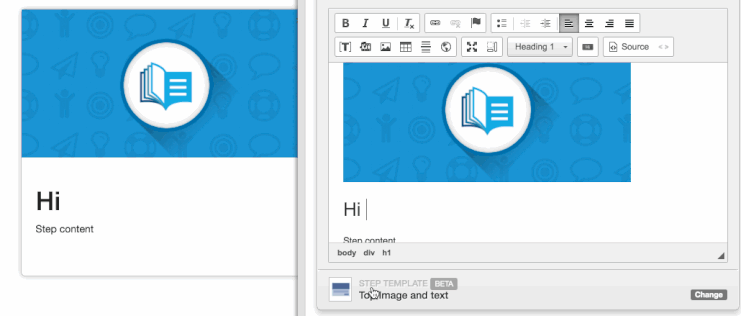
To add tokens:
- While adding content within the Authoring tool, click the token button in the WYSIWYG editor.

- Choose token you want to insert and provide the default value. The Authoring Tool will fetch variables from the current website to be used as a token.
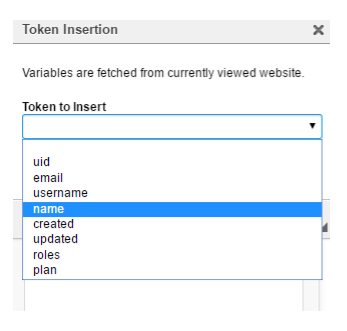
- Confirm adding the token with the OK button.
Done!
Troubleshooting
If the Authoring Tool or Player is not picking up the values, it's possible that the variables are not taken from the global options object. You can try this workaround where you call setOptions with the variables directly when the Player Initiates.
inline_manual_player.setOptions({variables: {"first_name": "Eduard"}});